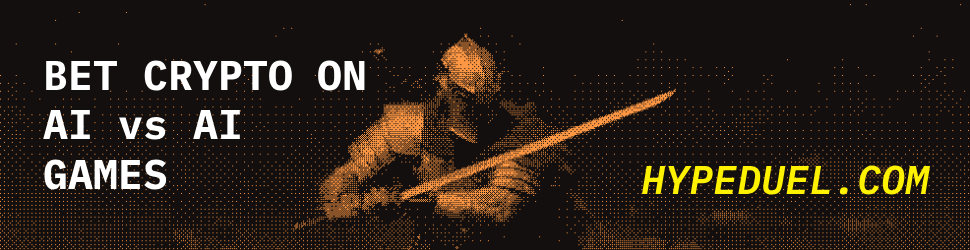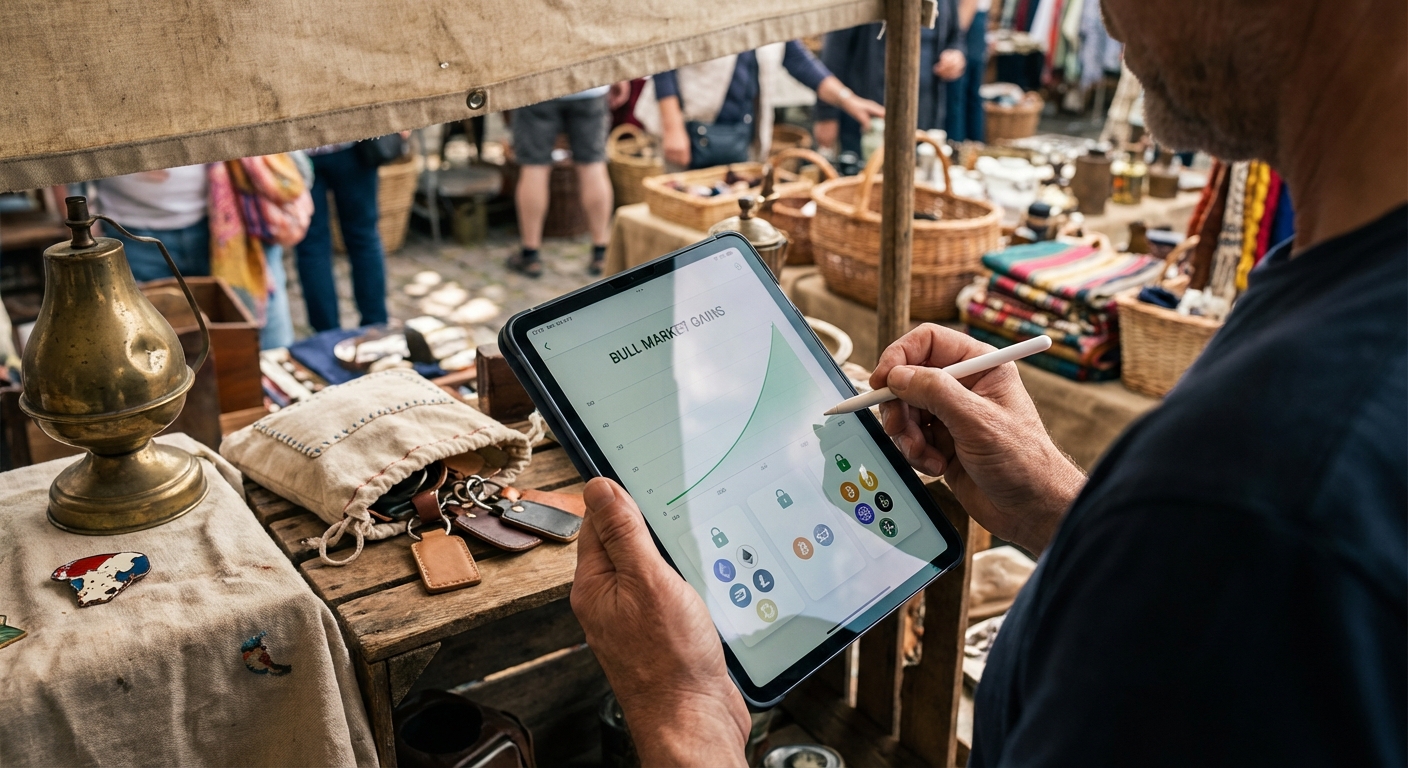Connecting your Binance Wallet to a desktop interface with a QR code is fast, secure, and eliminates the need for manual entry or browser extensions. Whether you’re looking to access DApps or simply want seamless control of your assets from both mobile and desktop, this guide will walk you through the exact steps, complete with visuals, to make the process frictionless.

Why Use QR Code Connection for Binance Wallet?
Security and speed are non-negotiable in crypto. By leveraging QR code login via WalletConnect, you bypass passwords and phishing risks while keeping your private keys safe on your mobile device. The process is almost instant, allowing you to move from browsing to transacting in seconds. Plus, it works across any desktop browser, no need for extra plugins or risky copy-pasting.
Pro Tip: Always verify that you’re on the official Binance website before scanning any QR code. Fake sites can mimic the interface but compromise your wallet.
Step-by-Step: Instantly Connect Your Binance Wallet to Desktop
This visual guide covers every step you need to securely link your Binance Wallet app to your desktop browser using a QR code. Stick closely to these instructions for maximum security and efficiency:
- 1. Open the Binance website on your desktop and navigate to either the login page or the wallet connect section.
- 2. Click the QR code icon: usually at the top right, to display a unique QR code for connection.
- 3. Launch your Binance Wallet mobile app, then select ‘Scan’ or ‘Connect via QR Code’ from within the app’s menu.
- 4. Use your phone’s camera in-app scanner to capture the QR code displayed on your desktop screen.
- 5. Confirm the connection prompt that appears on your phone, this securely links your wallet to the web interface without exposing sensitive info.
Troubleshooting and Security Essentials
If you hit a snag during setup, like an unresponsive scanner or connection time-out, double-check that both devices are online and running updated software. Never scan codes from unknown sources; always confirm URL legitimacy before proceeding.
This method not only streamlines onboarding but also reinforces best practices for DeFi security: keep private keys off desktops, approve transactions from mobile only, and disconnect when finished.